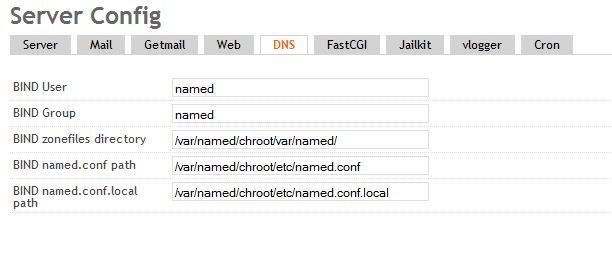IPTables
1. Introduction
CentOS
has an extremely powerful firewall built in, commonly referred to as
iptables, but more accurately is iptables/netfilter. Iptables is the
userspace module, the bit that you, the user, interact with at the
command line to enter firewall rules into predefined tables. Netfilter
is a kernel module, built into the kernel, that actually does the
filtering. There are many GUI front ends for iptables that allow users
to add or define rules based on a point and click user interface, but
these often lack the flexibility of using the command line interface and
limit the users understanding of what's really happening. We're going
to learn the command line interface of iptables.
Before
we can really get to grips with iptables, we need to have at least a
basic understanding of the way it works. Iptables uses the concept of IP
addresses, protocols (tcp, udp, icmp) and ports. We don't need to be
experts in these to get started (as we can look up any of the
information we need), but it helps to have a general understanding.
Iptables
places rules into predefined chains (INPUT, OUTPUT and FORWARD) that
are checked against any network traffic (IP packets) relevant to those
chains and a decision is made about what to do with each packet based
upon the outcome of those rules, i.e. accepting or dropping the packet.
These actions are referred to as targets, of which the two most common
predefined targets are DROP to drop a packet or ACCEPT to accept a
packet.
Chains
These
are 3 predefined chains in the filter table to which we can add rules
for processing IP packets passing through those chains. These chains
are:
- INPUT - All packets destined for the host computer.
- OUTPUT - All packets originating from the host computer.
- FORWARD
- All packets neither destined for nor originating from the host
computer, but passing through (routed by) the host computer. This chain
is used if you are using your computer as a router.
For
the most part, we are going to be dealing with the INPUT chain to
filter packets entering our machine - that is, keeping the bad guys out.
Rules
are added in a list to each chain. A packet is checked against each
rule in turn, starting at the top, and if it matches that rule, then an
action is taken such as accepting (ACCEPT) or dropping (DROP) the
packet. Once a rule has been matched and an action taken, then the
packet is processed according to the outcome of that rule and isn't
processed by further rules in the chain. If a packet passes down through
all the rules in the chain and reaches the bottom without being matched
against any rule, then the default action for that chain is taken. This
is referred to as the default policy and may be set to either ACCEPT or
DROP the packet.
The
concept of default policies within chains raises two fundamental
possibilities that we must first consider before we decide how we are
going to organize our firewall.
1.
We can set a default policy to DROP all packets and then add rules to
specifically allow (ACCEPT) packets that may be from trusted IP
addresses, or for certain ports on which we have services running such
as bittorrent, FTP server, Web Server, Samba file server etc.
or alternatively,
2.
We can set a default policy to ACCEPT all packets and then add rules to
specifically block (DROP) packets that may be from specific nuisance IP
addresses or ranges, or for certain ports on which we have private
services or no services running.
Generally,
option 1 above is used for the INPUT chain where we want to control
what is allowed to access our machine and option 2 would be used for the
OUTPUT chain where we generally trust the traffic that is leaving
(originating from) our machine.
2. Getting Started
Working
with iptables from the command line requires root privileges, so you
will need to become root for most things we will be doing.
|
|
IMPORTANT:
We will be turning off iptables and resetting your firewall rules, so
if you are reliant on your Linux firewall as your primary line of
defense you should be aware of this.
|
Iptables
should be installed by default on all CentOS 5.x and 6.x installations.
You can check to see if iptables is installed on your system by:
$ rpm -q iptables
iptables-1.4.7-5.1.el6_2.x86_64
And
to see if iptables is actually running, we can check that the iptables
modules are loaded and use the -L switch to inspect the currently loaded
rules:
# lsmod | grep ip_tables
ip_tables 29288 1 iptable_filter
x_tables 29192 6 ip6t_REJECT,ip6_tables,ipt_REJECT,xt_state,xt_tcpudp,ip_tables
# iptables -L
Chain INPUT (policy ACCEPT)
target prot opt source destination
ACCEPT all -- anywhere anywhere state RELATED,ESTABLISHED
ACCEPT icmp -- anywhere anywhere
ACCEPT all -- anywhere anywhere
ACCEPT tcp -- anywhere anywhere state NEW tcp dpt:ssh
REJECT all -- anywhere anywhere reject-with icmp-host-prohibited
Chain FORWARD (policy ACCEPT)
target prot opt source destination
REJECT all -- anywhere anywhere reject-with icmp-host-prohibited
Chain OUTPUT (policy ACCEPT)
target prot opt source destination
Above we see the default set of rules on a CentOS 6 system. Note that SSH service is permitted by default.
If iptables is not running, you can enable it by running:
# system-config-securitylevel
3. Writing a Simple Rule Set
|
|
IMPORTANT:
At this point we are going to clear the default rule set. If you are
connecting remotely to a server via SSH for this tutorial then there is a
very real possibility that you could lock yourself out of your machine.
You must set the default input policy to accept before
flushing the current rules, and then add a rule at the start to
explicitly allow yourself access to prevent against locking yourself
out.
|
We
will use an example based approach to examine the various iptables
commands. In this first example, we will create a very simple set of
rules to set up a Stateful Packet Inspection (SPI) firewall that will
allow all outgoing connections but block all unwanted incoming
connections:
# iptables -P INPUT ACCEPT
# iptables -F
# iptables -A INPUT -i lo -j ACCEPT
# iptables -A INPUT -m state --state ESTABLISHED,RELATED -j ACCEPT
# iptables -A INPUT -p tcp --dport 22 -j ACCEPT
# iptables -P INPUT DROP
# iptables -P FORWARD DROP
# iptables -P OUTPUT ACCEPT
# iptables -L -v
which should give the following output:
Chain INPUT (policy DROP 0 packets, 0 bytes)
pkts bytes target prot opt in out source destination
0 0 ACCEPT all -- lo any anywhere anywhere
0 0 ACCEPT all -- any any anywhere anywhere state RELATED,ESTABLISHED
0 0 ACCEPT tcp -- any any anywhere anywhere tcp dpt:ssh
Chain FORWARD (policy DROP 0 packets, 0 bytes)
pkts bytes target prot opt in out source destination
Chain OUTPUT (policy ACCEPT 0 packets, 0 bytes)
pkts bytes target prot opt in out source destination
Now lets look at each of the 8 commands above in turn and understand exactly what we've just done:
iptables -P INPUT ACCEPT
If connecting remotely we must first temporarily set the default
policy on the INPUT chain to ACCEPT otherwise once we flush the current
rules we will be locked out of our server.
iptables -F We used the -F switch to flush all existing rules so we start with a clean state from which to add new rules.
iptables -A INPUT -i lo -j ACCEPT
Now it's time to start adding some rules. We use the -A switch to
append (or add) a rule to a specific chain, the INPUT chain in this
instance. Then we use the -i switch (for interface) to specify packets
matching or destined for the lo (localhost, 127.0.0.1) interface and
finally -j (jump) to the target action for packets matching the rule -
in this case ACCEPT. So this rule will allow all incoming packets
destined for the localhost interface to be accepted. This is generally
required as many software applications expect to be able to communicate
with the localhost adaptor.
iptables -A INPUT -m state --state ESTABLISHED,RELATED -j ACCEPT
This is the rule that does most of the work, and again we are adding
(-A) it to the INPUT chain. Here we're using the -m switch to load a
module (state). The state module is able to examine the state of a
packet and determine if it is NEW, ESTABLISHED or RELATED. NEW refers to
incoming packets that are new incoming connections that weren't
initiated by the host system. ESTABLISHED and RELATED refers to incoming
packets that are part of an already established connection or related
to and already established connection.
iptables -A INPUT -p tcp --dport 22 -j ACCEPT
Here we add a rule allowing SSH connections over tcp port 22. This is
to prevent accidental lockouts when working on remote systems over an
SSH connection. We will explain this rule in more detail later.
iptables -P INPUT DROP
The -P switch sets the default policy on the specified chain. So now
we can set the default policy on the INPUT chain to DROP. This means
that if an incoming packet does not match one of the following rules it
will be dropped. If we were connecting remotely via SSH and had not
added the rule above, we would have just locked ourself out of the
system at this point.
iptables -P FORWARD DROP
Similarly, here we've set the default policy on the FORWARD chain to
DROP as we're not using our computer as a router so there should not be
any packets passing through our computer.
iptables -P OUTPUT ACCEPT
and finally, we've set the default policy on the OUTPUT chain to
ACCEPT as we want to allow all outgoing traffic (as we trust our users).
iptables -L -v Finally, we can list (-L) the rules we've just added to check they've been loaded correctly.
Finally,
the last thing we need to do is save our rules so that next time we
reboot our computer our rules are automatically reloaded:
# /sbin/service iptables save
This
executes the iptables init script, which runs /sbin/iptables-save and
writes the current iptables configuration to /etc/sysconfig/iptables.
Upon reboot, the iptables init script reapplies the rules saved in
/etc/sysconfig/iptables by using the /sbin/iptables-restore command.
Obviously
typing all these commands at the shell can become tedious, so by far
the easiest way to work with iptables is to create a simple script to do
it all for you. The above commands may be entered into your favourite
text editor and saved as myfirewall, for example:
#!/bin/bash
#
# iptables example configuration script
#
# Flush all current rules from iptables
#
iptables -F
#
# Allow SSH connections on tcp port 22
# This is essential when working on remote servers via SSH to prevent locking yourself out of the system
#
iptables -A INPUT -p tcp --dport 22 -j ACCEPT
#
# Set default policies for INPUT, FORWARD and OUTPUT chains
#
iptables -P INPUT DROP
iptables -P FORWARD DROP
iptables -P OUTPUT ACCEPT
#
# Set access for localhost
#
iptables -A INPUT -i lo -j ACCEPT
#
# Accept packets belonging to established and related connections
#
iptables -A INPUT -m state --state ESTABLISHED,RELATED -j ACCEPT
#
# Save settings
#
/sbin/service iptables save
#
# List rules
#
iptables -L -v
Note: We can also comment our script to remind us what were doing.
now make the script executable:
# chmod +x myfirewall
We can now simply edit our script and run it from the shell with the following command:
# ./myfirewall
4. Interfaces
In
our previous example, we saw how we could accept all packets incoming
on a particular interface, in this case the localhost interface:
iptables -A INPUT -i lo -j ACCEPT
Suppose
we have 2 separate interfaces, eth0 which is our internal LAN
connection and ppp0 dialup modem (or maybe eth1 for a nic) which is our
external internet connection. We may want to allow all incoming packets
on our internal LAN but still filter incoming packets on our external
internet connection. We could do this as follows:
iptables -A INPUT -i lo -j ACCEPT
iptables -A INPUT -i eth0 -j ACCEPT
But be very careful - if we were to allow all packets for our external internet interface (for example, ppp0 dialup modem):
iptables -A INPUT -i ppp0 -j ACCEPT
we would have effectively just disabled our firewall!
5. IP Addresses
Opening
up a whole interface to incoming packets may not be restrictive enough
and you may want more control as to what to allow and what to reject.
Lets suppose we have a small network of computers that use the
192.168.0.x private subnet. We can open up our firewall to incoming
packets from a single trusted IP address (for example, 192.168.0.4):
# Accept packets from trusted IP addresses
iptables -A INPUT -s 192.168.0.4 -j ACCEPT # change the IP address as appropriate
Breaking
this command down, we first append (-A) a rule to the INPUT chain for
the source (-s) IP address 192.168.0.4 to ACCEPT all packets (also note
how we can use the # symbol to add comments inline to document our
script with anything after the # being ignored and treated as a
comment).
Obviously
if we want to allow incoming packets from a range of IP addresses, we
could simply add a rule for each trusted IP address and that would work
fine. But if we have a lot of them, it may be easier to add a range of
IP addresses in one go. To do this, we can use a netmask or standard
slash notation to specify a range of IP address. For example, if we
wanted to open our firewall to all incoming packets from the complete
192.168.0.x (where x=1 to 254) range, we could use either of the
following methods:
# Accept packets from trusted IP addresses
iptables -A INPUT -s 192.168.0.0/24 -j ACCEPT # using standard slash notation
iptables -A INPUT -s 192.168.0.0/255.255.255.0 -j ACCEPT # using a subnet mask
Finally,
as well as filtering against a single IP address, we can also match
against the MAC address for the given device. To do this, we need to
load a module (the mac module) that allows filtering against mac
addresses. Earlier we saw another example of using modules to extend the
functionality of iptables when we used the state module to match for
ESTABLISHED and RELATED packets. Here we use the mac module to check the
mac address of the source of the packet in addition to it's IP address:
# Accept packets from trusted IP addresses
iptables -A INPUT -s 192.168.0.4 -m mac --mac-source 00:50:8D:FD:E6:32 -j ACCEPT
First we use -m mac to load the mac module and then we use --mac-source
to specify the mac address of the source IP address (192.168.0.4). You
will need to find out the mac address of each ethernet device you wish
to filter against. Running ifconfig (or iwconfig for wireless devices) as root will provide you with the mac address.
This
may be useful for preventing spoofing of the source IP address as it
will allow any packets that genuinely originate from 192.168.0.4 (having
the mac address 00:50:8D:FD:E6:32) but will block any packets that are
spoofed to have come from that address. Note, mac address filtering
won't work across the internet but it certainly works fine on a LAN.
6. Ports and Protocols
Above
we have seen how we can add rules to our firewall to filter against
packets matching a particular interface or a source IP address. This
allows full access through our firewall to certain trusted sources (host
PCs). Now we'll look at how we can filter against protocols and ports
to further refine what incoming packets we allow and what we block.
Before
we can begin, we need to know what protocol and port number a given
service uses. For a simple example, lets look at bittorrent. Bittorrent
uses the tcp protocol on port 6881, so we would need to allow all tcp
packets on destination port (the port on which they arrive at our
machine) 6881:
# Accept tcp packets on destination port 6881 (bittorrent)
iptables -A INPUT -p tcp --dport 6881 -j ACCEPT
Here we append (-A) a rule to the INPUT chain for packets matching the tcp protocol (-p tcp) and entering our machine on destination port 6881 (--dport 6881).
Note: In order to use matches such as destination or source ports (--dport or --sport), you must first specify the protocol (tcp, udp, icmp, all).
We can also extend the above to include a port range, for example, allowing all tcp packets on the range 6881 to 6890:
# Accept tcp packets on destination ports 6881-6890
iptables -A INPUT -p tcp --dport 6881:6890 -j ACCEPT
7. Putting It All Together
Now we've seen the basics, we can start combining these rules.
A
popular UNIX/Linux service is the secure shell (SSH) service allowing
remote logins. By default SSH uses port 22 and again uses the tcp
protocol. So if we want to allow remote logins, we would need to allow
tcp connections on port 22:
# Accept tcp packets on destination port 22 (SSH)
iptables -A INPUT -p tcp --dport 22 -j ACCEPT
This
will open up port 22 (SSH) to all incoming tcp connections which poses a
potential security threat as hackers could try brute force cracking on
accounts with weak passwords. However, if we know the IP addresses of
trusted remote machines that will be used to log on using SSH, we can
limit access to only these source IP addresses. For example, if we just
wanted to open up SSH access on our private lan (192.168.0.x), we can
limit access to just this source IP address range:
# Accept tcp packets on destination port 22 (SSH) from private LAN
iptables -A INPUT -p tcp -s 192.168.0.0/24 --dport 22 -j ACCEPT
Using
source IP filtering allows us to securely open up SSH access on port 22
to only trusted IP addresses. For example, we could use this method to
allow remote logins between work and home machines. To all other IP
addresses, the port (and service) would appear closed as if the service
were disabled so hackers using port scanning methods are likely to pass
us by.
8. Summary
We've
barely scratched the surface of what can be achieved with iptables, but
hopefully this HOWTO has provided a good grounding in the basics from
which one may build more complicated rule sets.
9. Links
http://www.centos.org/docs/5/html/Deployment_Guide-en-US/ch-iptables.html